In today’s tutorial, I’m going to show you how to schedule a Facebook post for your business page. This comes in handy if your business is wanting to create a group of posts at once and get them into the Facebook system. This tool can be helpful so that you can streamline your processes and create posts say for a week or even the month at one time, schedule them out on Facebook, and then use your time to prioritize other tasks you need to get done. This is what we do for the clients that we serve in the area of social media.
Let’s dive into the tutorial. But before we do, please take a few moments to subscribe to our channel by clicking the bell icon in the upper right-hand corner of your screen so you’ll be notified when we post videos.
STEP BY STEP TUTORIAL: HOW TO SCHEDULE POSTS ON YOUR FACEBOOK BUSINESS PAGE.
1. Okay, so the first step is to open up your Facebook business page. And then click the PUBLISHING TOOLS link in the left navigation. This is the area that is going to allow you to schedule posts into the future and have them posted at the desired time.
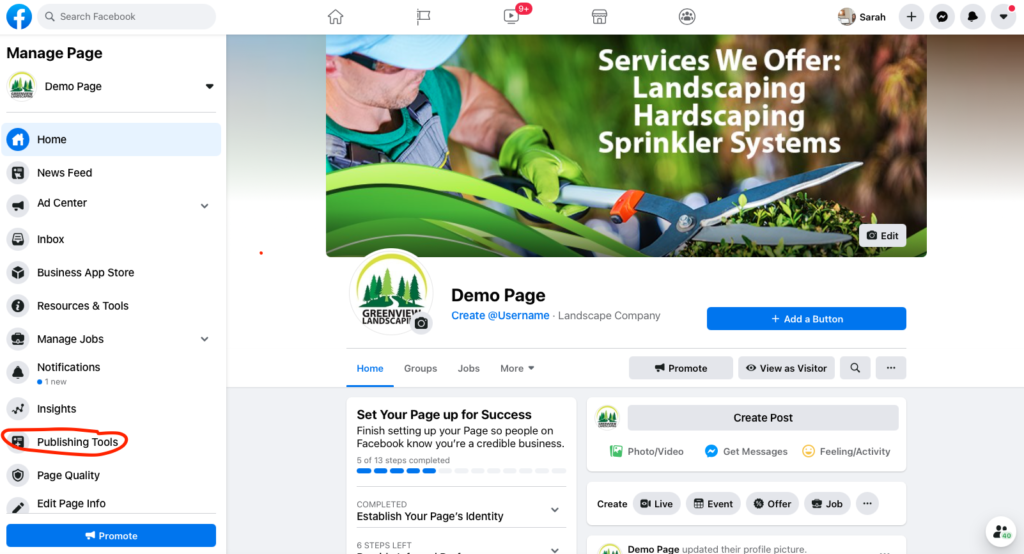
2. Next, click the blue CREATE POST button.
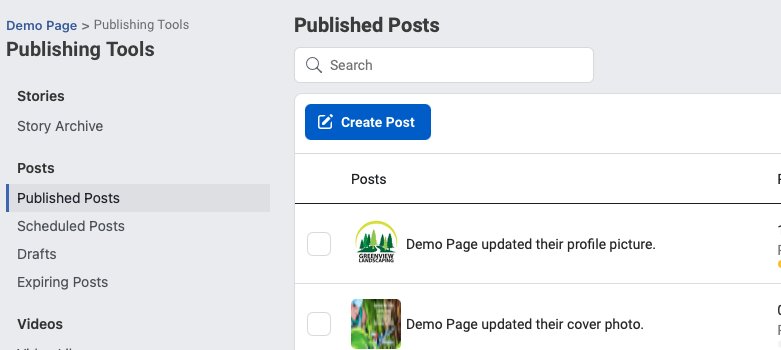
3. Add a photo by uploading it from your computer or mobile device. Choose the ADD PHOTO button. Videos can also be added.
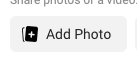
4. Add any TEXT you want to appear with the post and a LINK to your website or blog post.
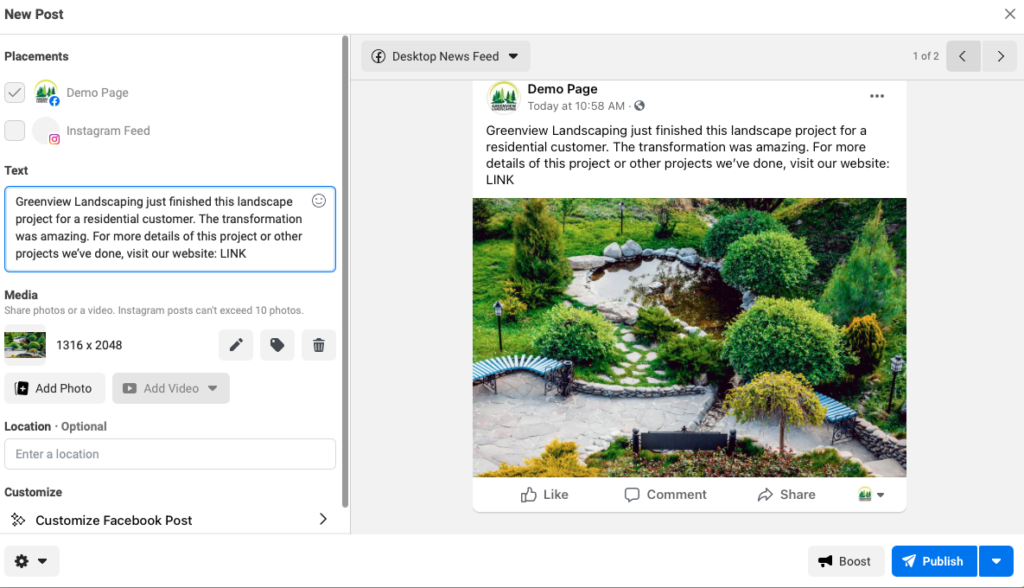
5. Now you are ready to SCHEDULE the post for the future. To do this, click the blue DROP DOWN ARROW next to the PUBLISH button. And click SCHEDULE POST.
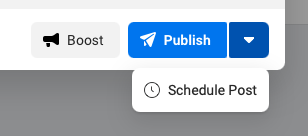
6. This opens up a calendar for you to choose the date and time you’d like the post to appear on Facebook. Select the desired DATE and TIME.
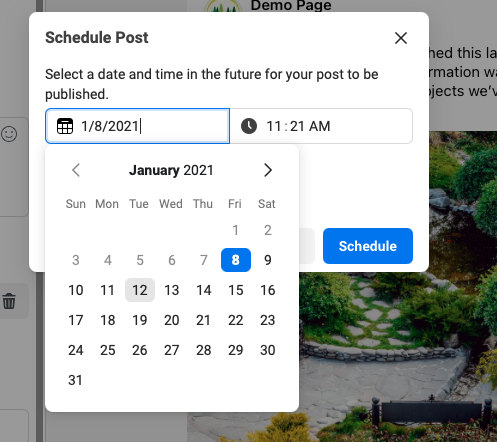
7. Click the blue SCHEDULE button on the open window.
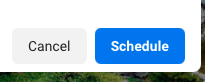
8. The last step is to click the SCHEDULE POST button.
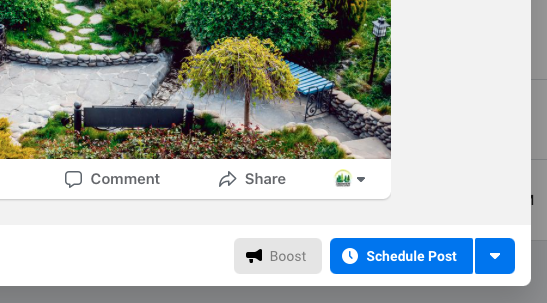
9. You should then receive a message indicating that your post is being scheduled. After a few moments, your post will appear in your SCHEDULED POSTS dashboard. You might need to refresh your page for this to appear.
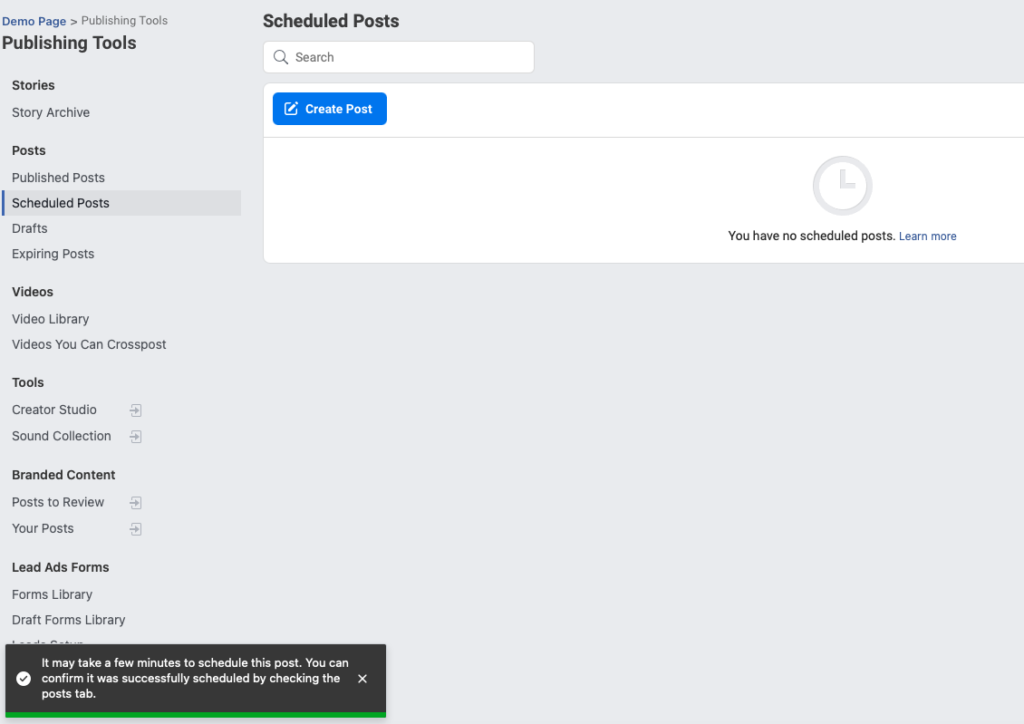
That’s it! You’ve successfully scheduled your post. We trust that this tutorial has been helpful to you. If we can be of assistance with website design or digital marketing, please contact us.