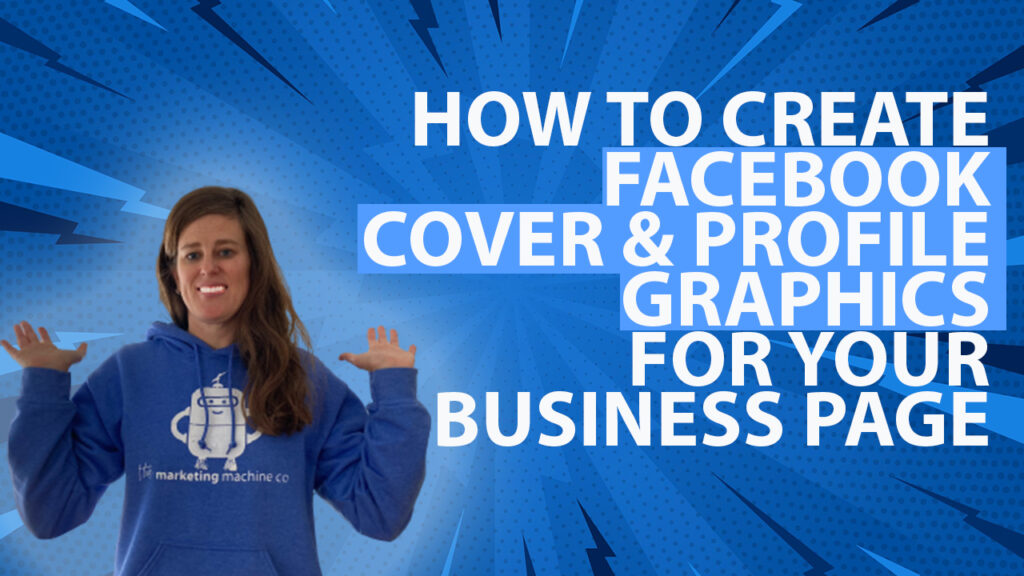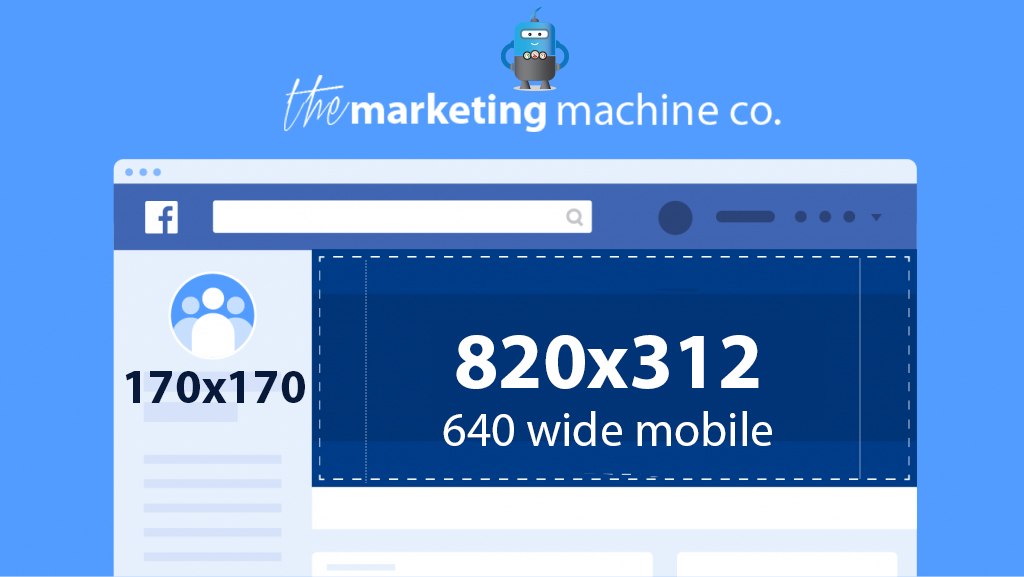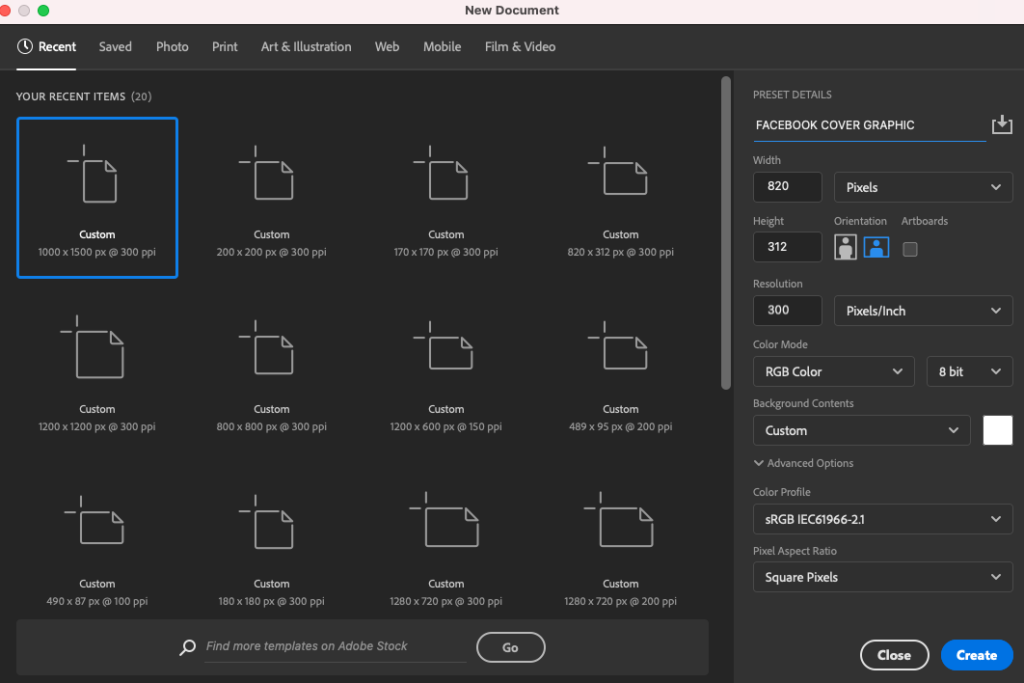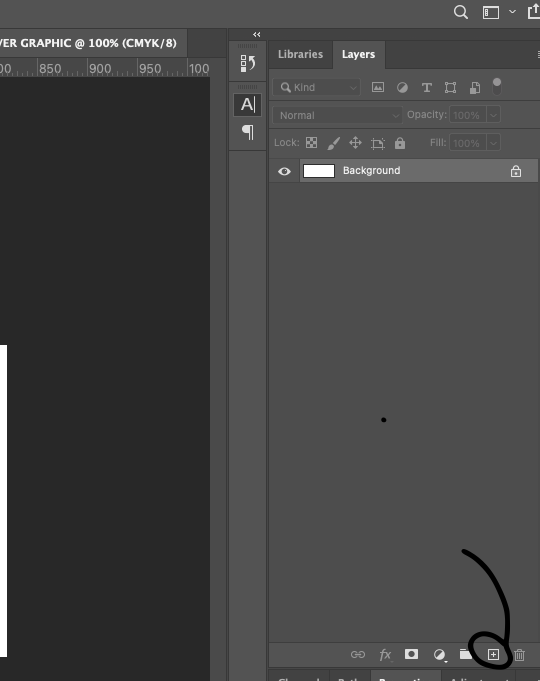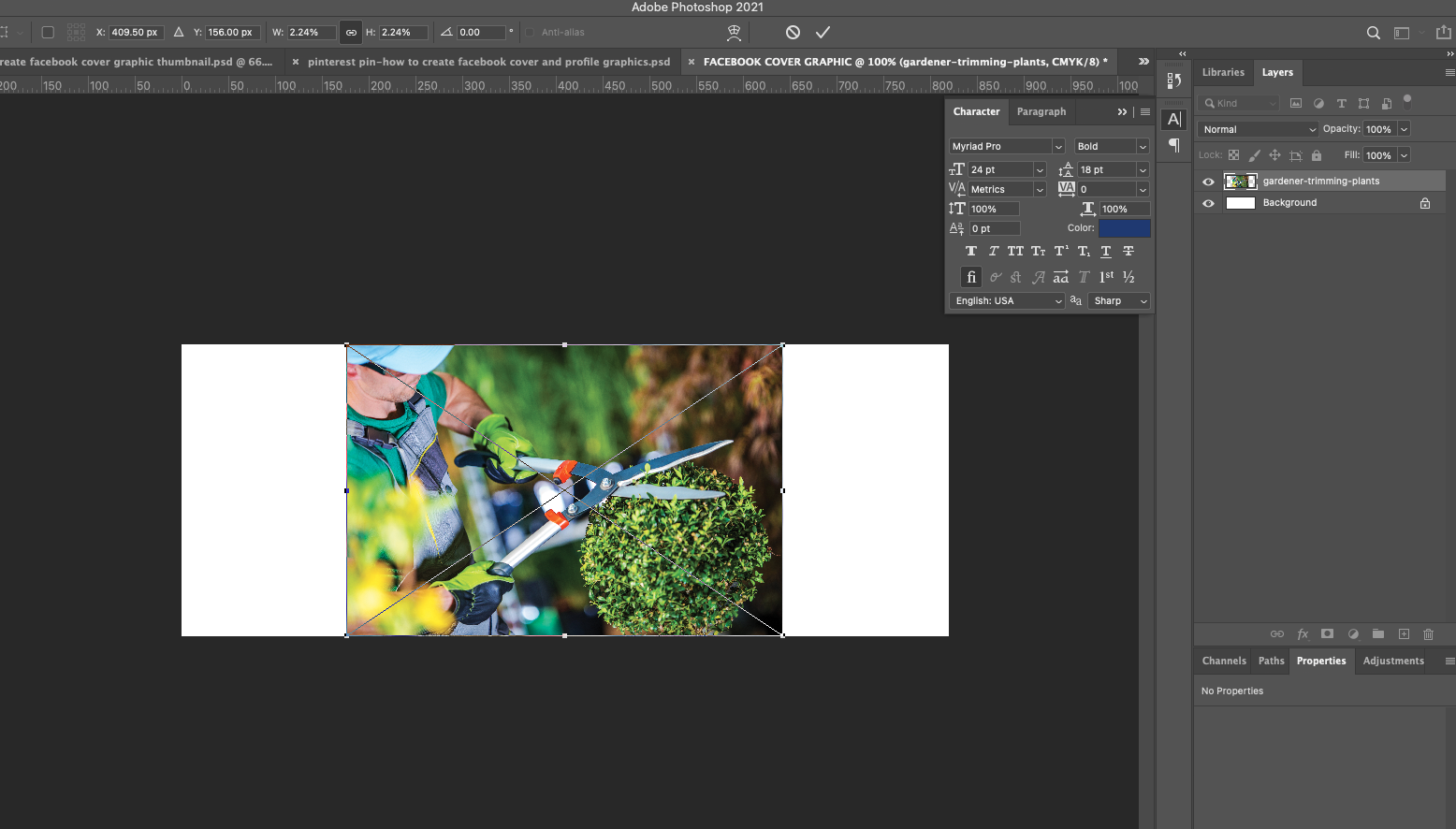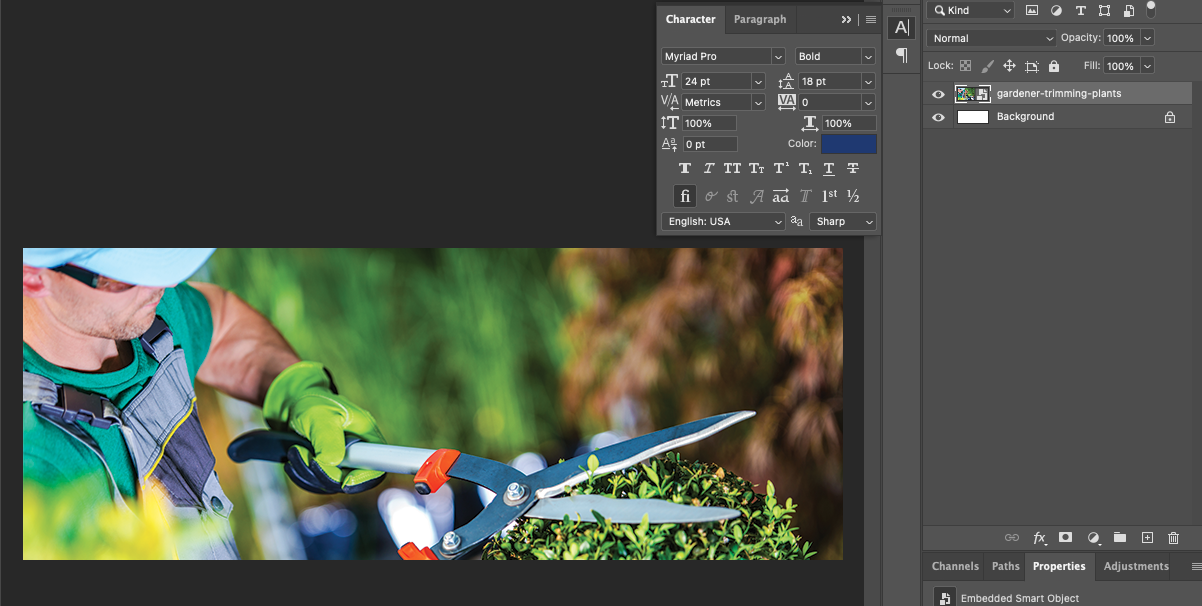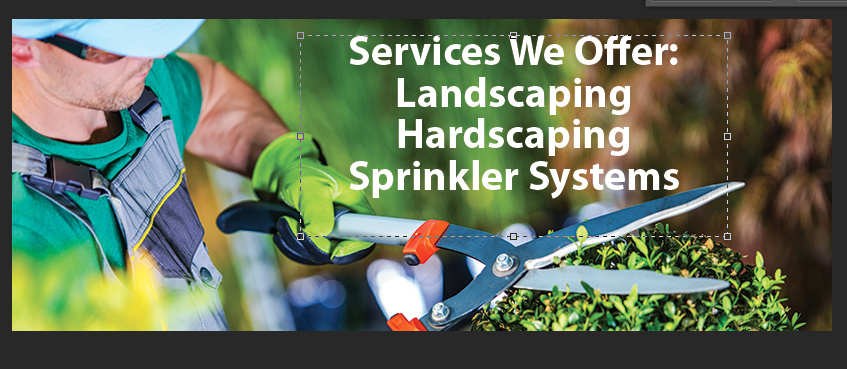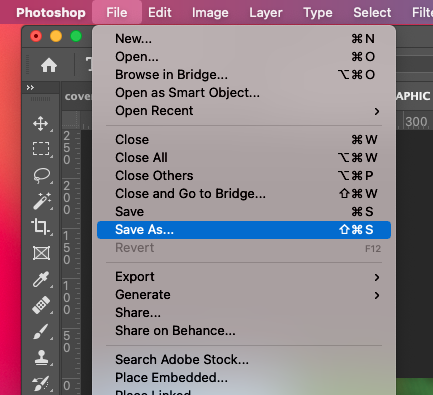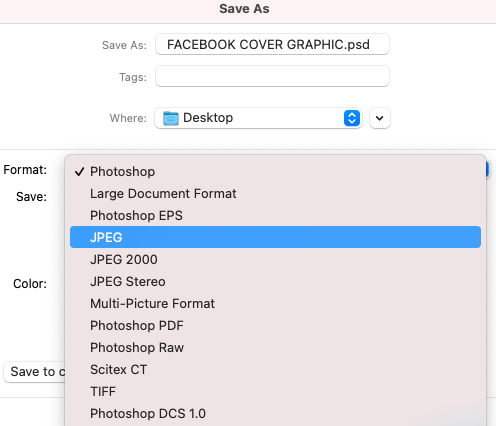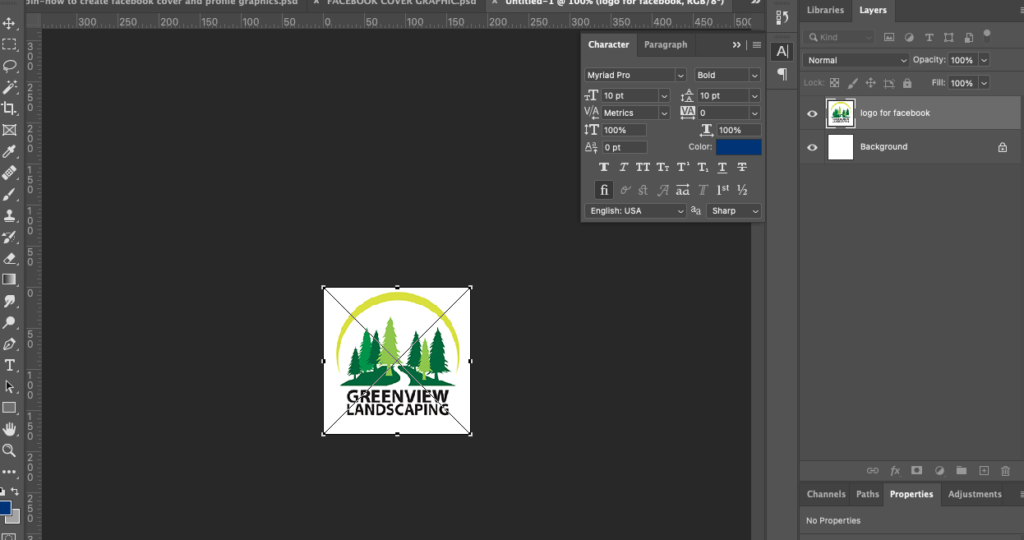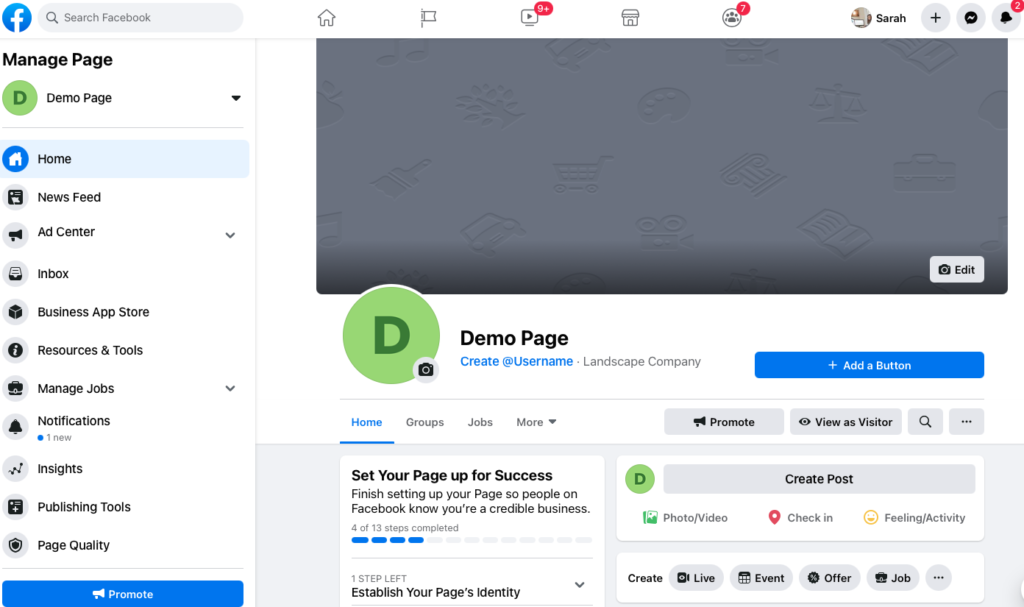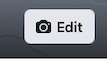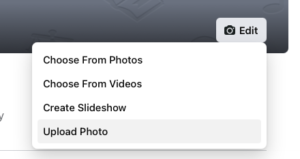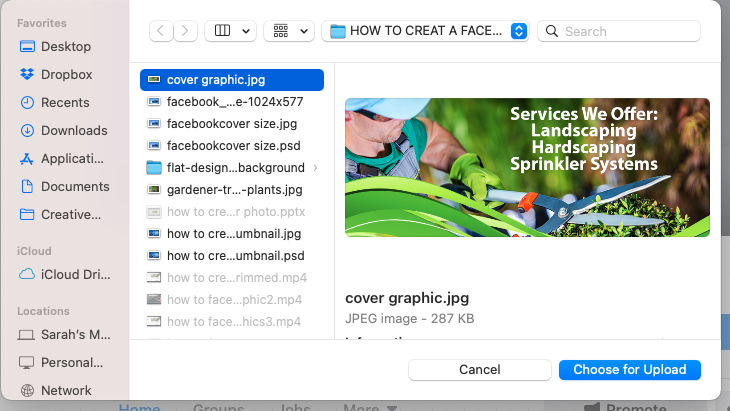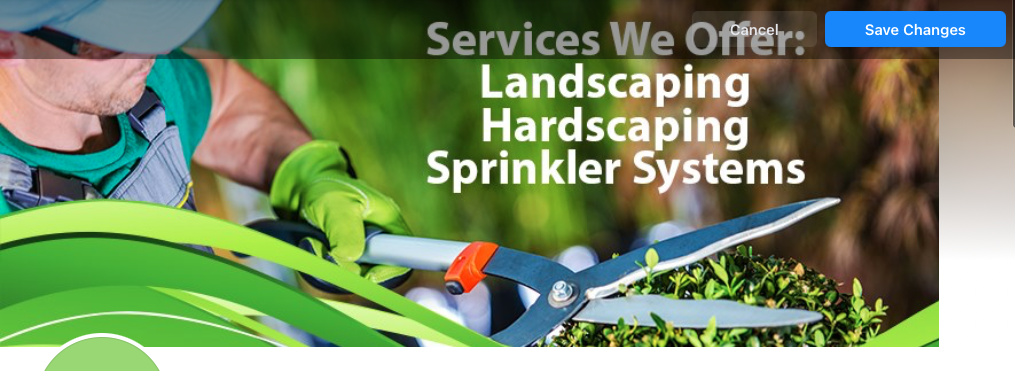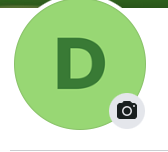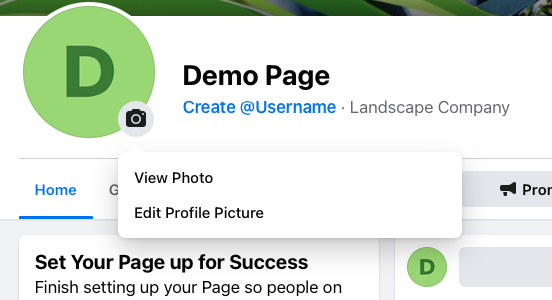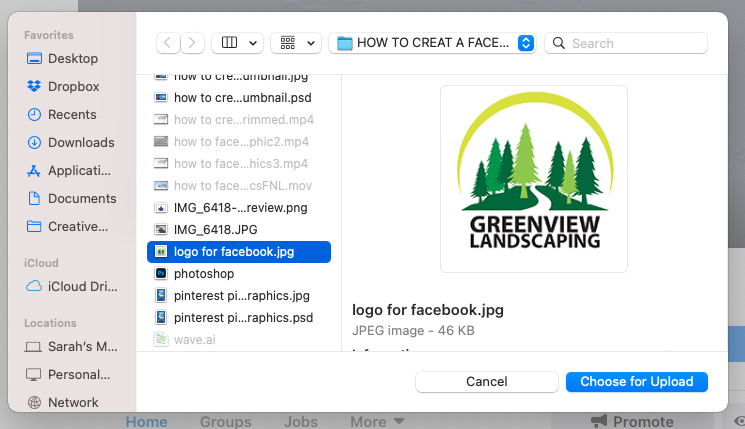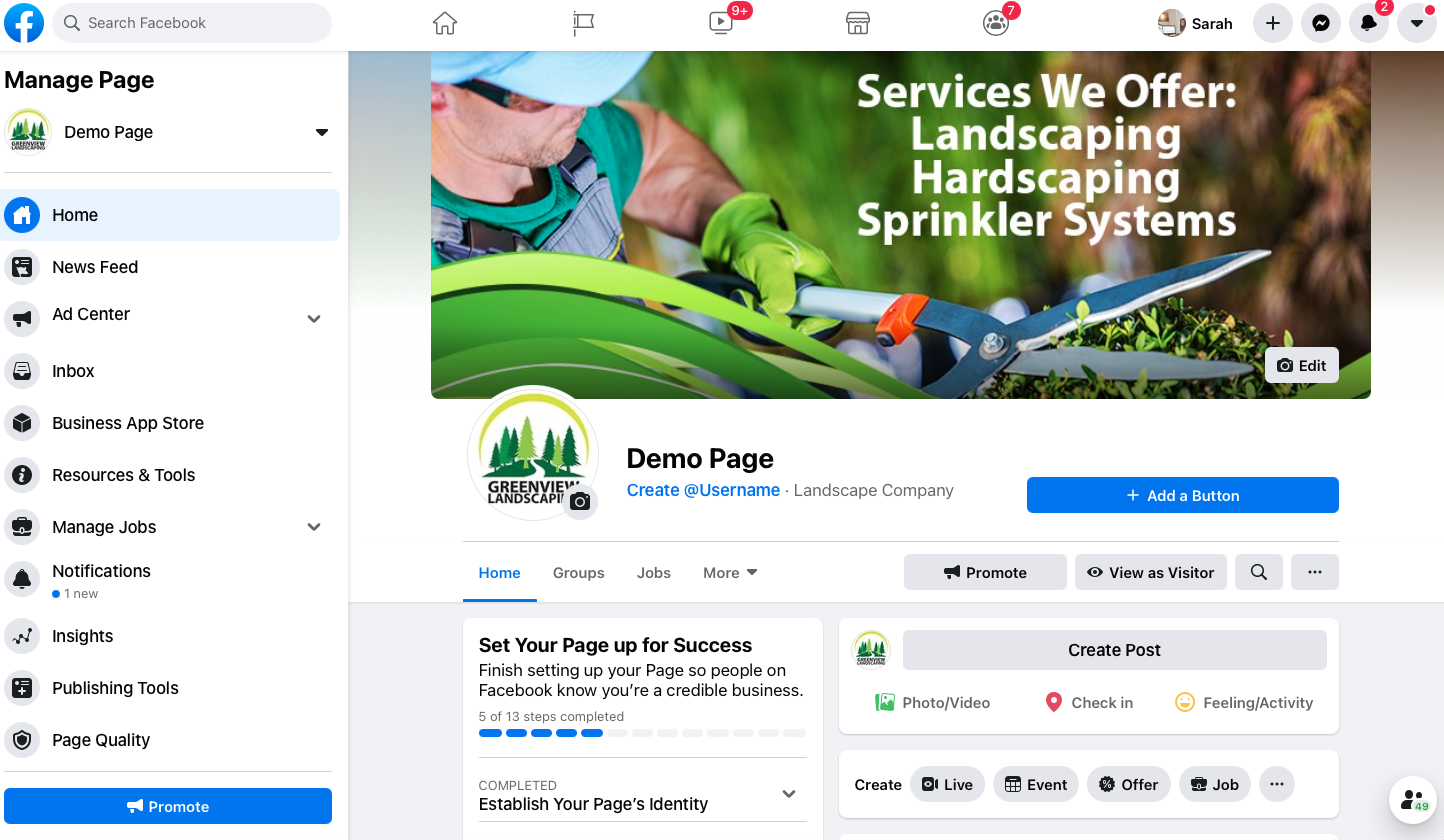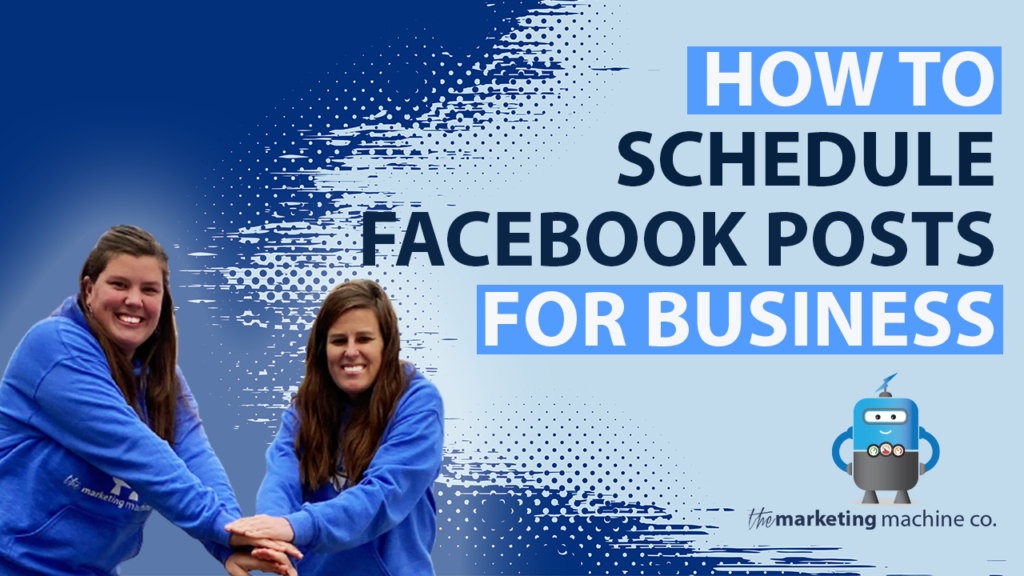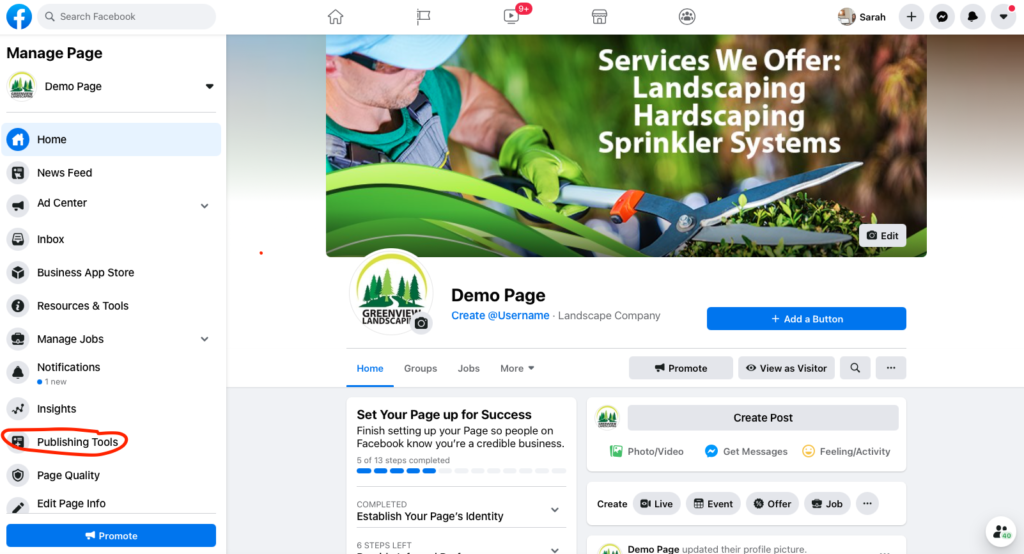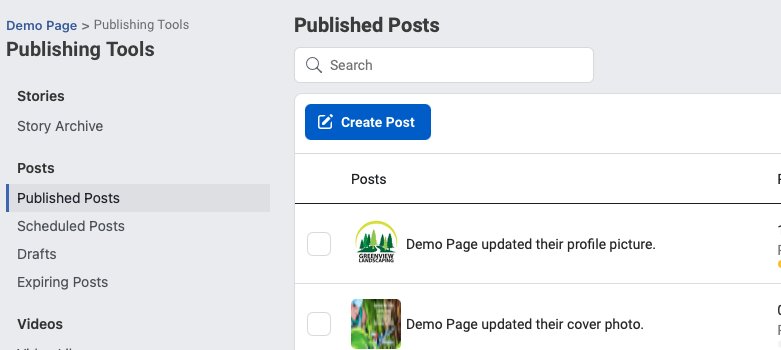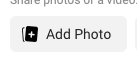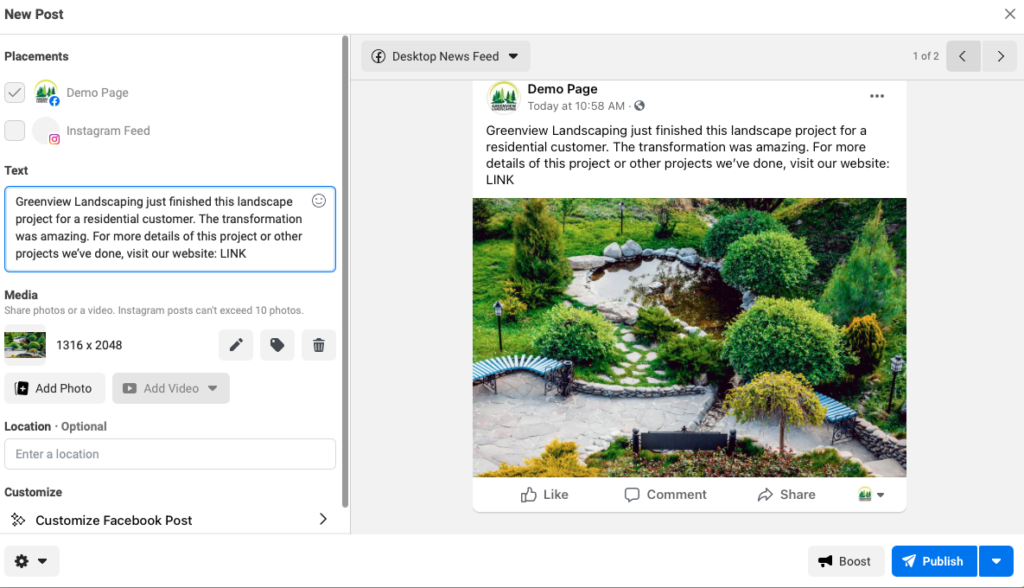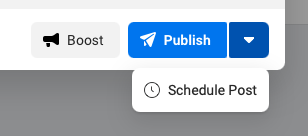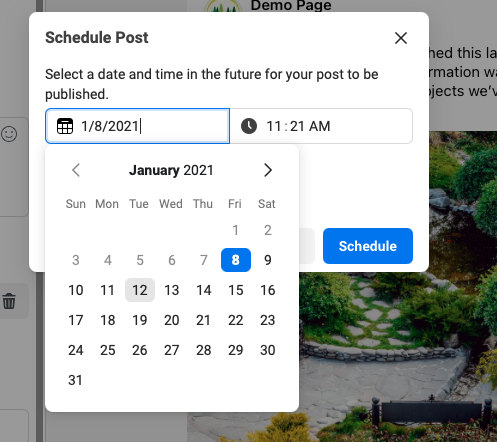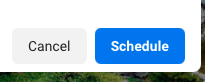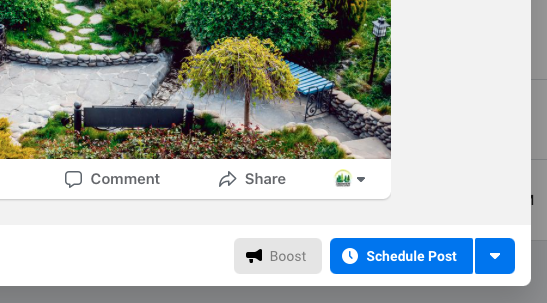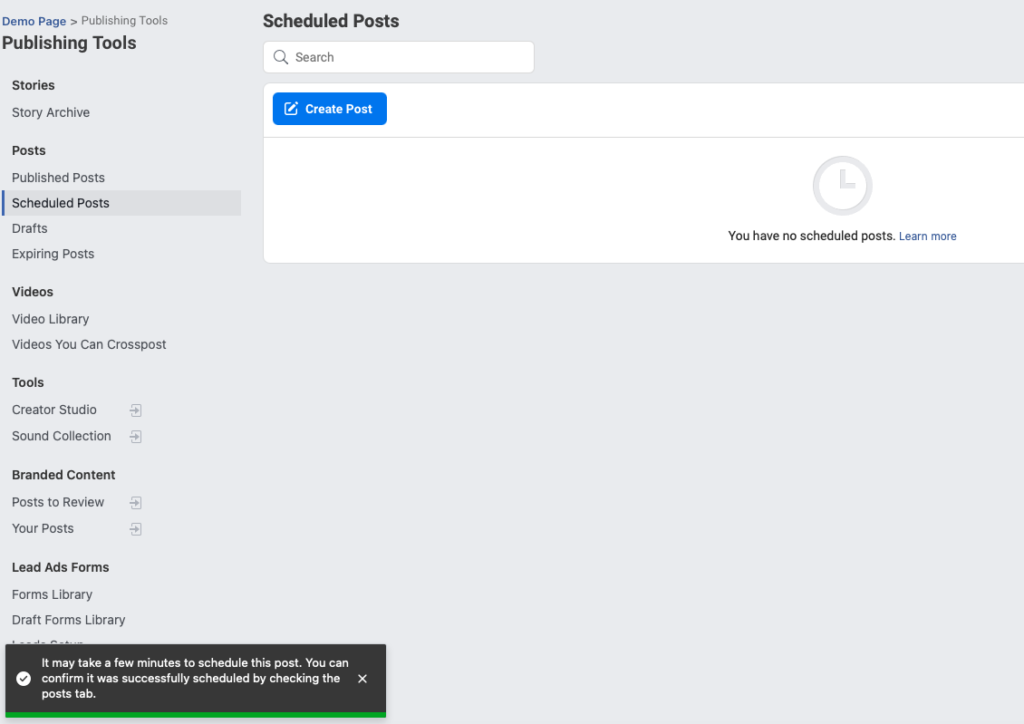The Value of Having a Professional Website for Your Business
WEBSITE DESIGN: The Importance of Having a Professional Website for Your Business

In days gone by, when a customer wanted to search for a specific service provider, they would use the Yellow Pages of the phone book to locate and contact the desired business. Those days are now gone.
Today, when a consumer searches for your services, where do most turn? The internet! Having a professional online presence has never been more important! How does your internet presence match up to your competition?
Is your website easy to find on Google?
The typical website has between 5 and 6 pages: Home, About Us, Our Services, Contact Us, and maybe even a Coupons page. This is not enough to get you to rise above your local competition in the rankings, as potential customers type in many different keywords that are relative to what you do.
We recommend a different approach. We recommend that each page on your website be optimized using two to three keywords. Also, you should be advised that there are literally hundreds of different keyword combinations in each geographic area that a user might type in if they are looking for your services.
So, what you should do is have a page built out for each one of your services. For example, if you are in the landscape industry, you don’t just offer landscaping services; you offer landscaping, hardscaping, fertilization, irrigation systems, mowing, commercial snow removal, and the list goes on. We think it’s important to make sure these keywords/pages are on your website.
Your website should be optimized for the sub-cities in your geographic area, typically between 10-15 sub-cities for most markets. You should have pages built that combine geographic terms with the terms in the above paragraph to make sure that you at least have the indexation in Google (meta titles, descriptions, and anchor text is updated).
Does your website appear in the first page of search results?

Steps 1 and 2 are ONLY 25% of the battle. The other 75% of the battle is getting inbound links (your internet popularity) to the home page and to the sub-pages on your website.
Once your website has been optimized, the only thing that will get you to rise in the search engines is quality in-bound links (links from other sites pointing to your website). You need to implement a proactive strategy to obtain inbound links. As part of our link building strategy we:
- Create and distribute quality content (articles, blog posts, etc.) on your behalf.
- Do competitive link acquisition, which is the strategy of link building and getting your site to rise in the search engines. We are going to proactively look into the top 5 competing landscape industry contractors in your market and determine who (which companies/websites) are linking to them and how many links they have. Then, we reverse engineer your competition’s Internet marketing strategy and outperform them.
- Blog commenting (posting insightful comments and feedback on industry specific blogs).
LINK BUILDING is the single-most important activity in search engine optimization/placement.
Next, we will cover citation development. Your local directory listings need to be proactively claimed: Google Places, Yahoo, Bing, City Search, Angie’s list, Best of the Web and other very important local online directories. You need to have your listings built out (uploading photos, videos, special offers, etc.) and optimize them for top placement.
Does your website appear in Google Maps?

Showing up on Google Places with a Google Map is the #1 ROI for your Internet marketing strategy. It is not easy. By adding your business to all of these different directories, you are going to improve your exposure and you might even get some free calls out of it. More importantly, you need to build your citations and credibility, which is going to improve the probability of getting you on Google Maps/Google Places.
In using the example of a landscape business again, consistently putting out valuable information on how to select a landscape contractor, along with other relative content like, “5 ways landscaping can improve the value of your home”, “Edging a lawn is easy to do. Here’s how.”, “These 4 flowers are great at attracting honeybees”, “How often should I mow my lawn?” By publishing this content on your website specific to your business and geography, you are building your internet presence and credibility.
—
We specialize in providing website design and digital marketing services that get results. When you are ready for professional assistance, please contact us for a FREE consultation.